Methodology
‣
‣
‣
‣
Commercial Products
‣
‣
‣
‣
‣
Hobbyist and Research Products
‣
‣
Help & Support
‣
‣
‣
‣
‣
‣
‣
Using Solcast data in System Advisor Model (Sam)
Importing Solcast historical and TMY data into SAM is easy, taking just a few minutes
TMY
STEP 1
Download your Solcast data in the 'SAM' format.
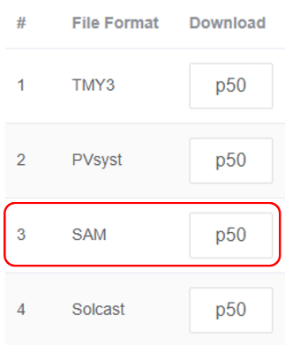
STEP 2
Start a new project.

STEP 3
Select 'Photovoltaic (detailed), and choose your type of model.

STEP 4
Your SAM files will automatically populate into your Solar Resource Library if you have saved them in the default 'SAM Downloaded Weather Files' folder. Alternatively, you can add new weather file folders to your library for SAM to scan.
